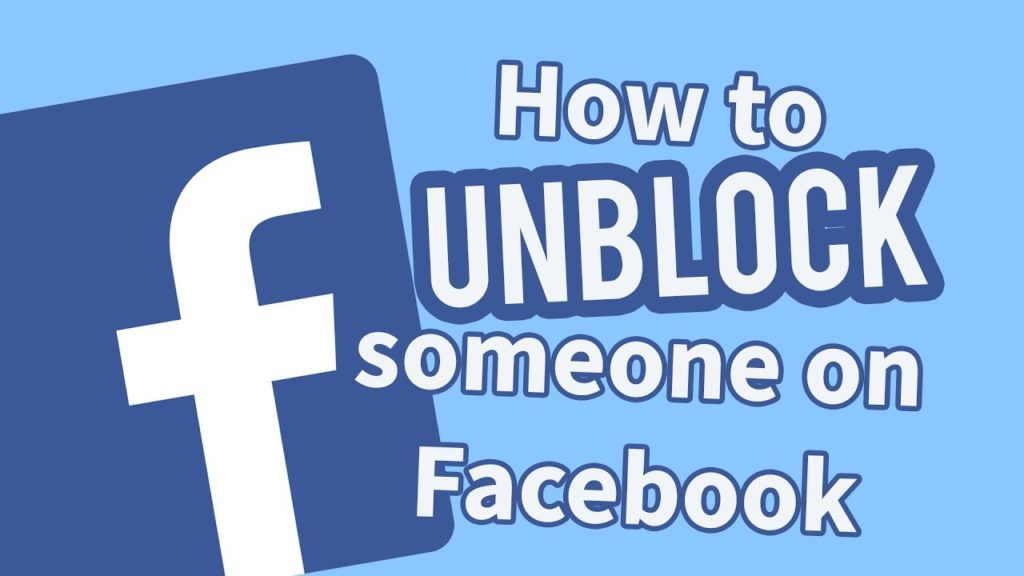
In today’s interconnected world, social media platforms like Facebook have become the hubs of our digital social lives. But what happens when you find yourself in a situation where you need to unblock someone on Facebook? Whether it’s a former friend, ex-partner, or just someone you accidentally blocked, the process of unlocking that connection can be both confusing and frustrating.
But fear not, because we’re here to help you navigate through this digital maze. In this step-by-step guide, we’ll walk you through the process of unblocking someone on Facebook, ensuring that you’re able to reestablish those connections and regain control over your social media experience. So, whether you’re looking to mend a broken relationship or simply want to give someone a second chance, get ready to unlock the power of connection on Facebook.
Understanding blocking and unblocking on Facebook
Before we dive into the process of unblocking someone on Facebook, let’s first understand what blocking and unblocking actually mean on this popular social media platform. When you block someone on Facebook, you essentially cut off all communication with that person. This means they won’t be able to see your posts, send you messages, or even find your profile in search results. Blocking provides a way to create a virtual barrier between you and someone you don’t want to interact with.
On the other hand, unblocking someone on Facebook is the process of removing that virtual barrier and allowing them to once again see your profile and interact with you. It’s like opening the door to reestablishing a connection that was previously severed. Whether you regret blocking someone or have decided to give them another chance, unblocking is the key to unlocking that connection.
But why would you want to unblock someone on Facebook in the first place?

Reasons for unblocking someone on Facebook
There are several reasons why you might consider unblocking someone on Facebook. Here are a few common scenarios:
1. **Reconciliation**: Perhaps you had a falling out with a friend or family member, and now you’re ready to mend the relationship. Unblocking them on Facebook can be a symbolic gesture, signaling your willingness to give them another chance.
2. **Curiosity**: Maybe you blocked someone a while ago but have since become curious about what they’ve been up to. Unblocking them allows you to see their posts and updates again, satisfying your curiosity.
3. **Change of heart**: People change, and sometimes you might have a change of heart about someone you previously blocked. Maybe they’ve made positive changes in their life, or you’ve realized that your reasons for blocking them were misguided. Unblocking them gives you the opportunity to reconnect and reevaluate your relationship.
Now that we’ve explored the reasons for unblocking someone on Facebook, let’s dive into the step-by-step process of how to actually unblock them.
How to unblock someone on Facebook – Step 1: Accessing the blocking settings
To begin the process of unblocking someone on Facebook, you first need to access the blocking settings. Follow these steps:
1. **Step 1.1**: Open Facebook and log in to your account. Ensure that you’re on your News Feed or Timeline.
2. **Step 1.2**: Click on the small arrow at the top-right corner of the page. This will open a dropdown menu.
3. **Step 1.3**: From the dropdown menu, select “Settings & Privacy” and then click on “Settings.”
4. **Step 1.4**: On the left-hand side of the Settings page, you’ll see a list of options. Scroll down and click on “Blocking.”
Congratulations! You’ve successfully accessed the blocking settings on Facebook. Now it’s time to move on to the next step.
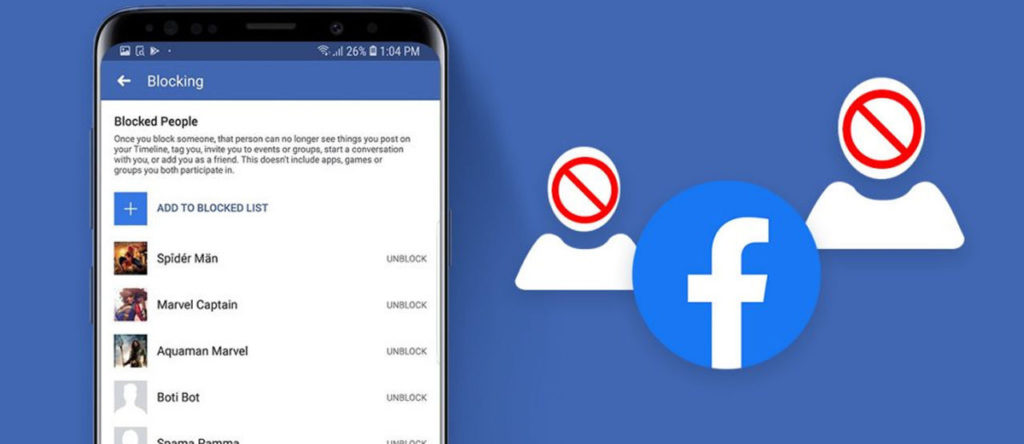
How to unblock someone on Facebook – Step 2: Finding the person to unblock
Now that you’re in the blocking settings, it’s time to find the person you want to unblock. Here’s how:
1. **Step 2.1**: In the “Block users” section, you’ll see a list of people you’ve blocked. Scroll through the list to find the person you want to unblock.
2. **Step 2.2**: Once you’ve found the person, click on the “Unblock” button next to their name.
3. **Step 2.3**: A confirmation dialog box will appear, asking if you’re sure you want to unblock the person. Read the message carefully and make sure you’re selecting the right person. If you’re sure, click on “Confirm” to proceed with the unblocking.
Great job! You’ve successfully found the person you want to unblock and confirmed the unblocking process. Now let’s move on to the final step.
How to unblock someone on Facebook – Step 3: Confirming the unblock
In this final step, you’ll confirm the unblocking process and ensure that the person is successfully unblocked. Here’s what you need to do:
1. **Step 3.1**: After you’ve clicked on “Confirm” in the previous step, Facebook will process the unblocking request. This may take a few seconds.
2. **Step 3.2**: Once the unblocking process is complete, you’ll see a confirmation message on the screen. It will indicate that the person has been unblocked successfully.
3. **Step 3.3**: At this point, you can choose to either go back to the blocking settings to unblock more people or simply close the settings page.
Congratulations! You’ve successfully unblocked someone on Facebook. But what happens next?
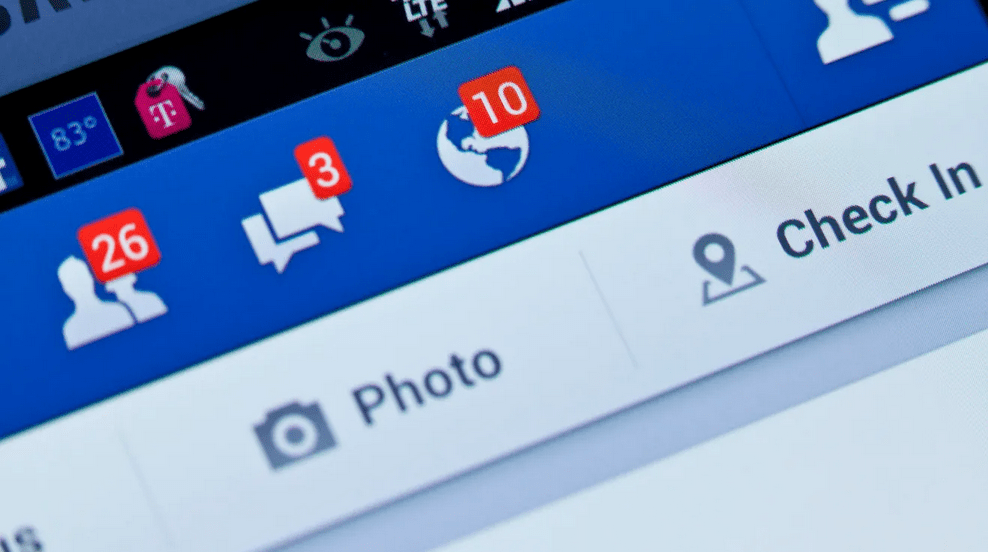
What happens after unblocking someone on Facebook
After you’ve unblocked someone on Facebook, several things can happen. Here are a few key points to keep in mind:
1. **Visibility**: Once unblocked, the person will be able to see your profile, posts, and comments depending on your privacy settings. If you’ve set your account to public, they’ll have full access to your content. If you’ve set your account to private, they’ll only be able to see what you’ve made visible to your approved friends.
2. **Communication**: Unblocking someone doesn’t automatically restore your previous communication with them. You’ll need to send them a friend request or initiate a conversation if you want to reconnect.
3. **Notifications**: After unblocking someone, you may start receiving notifications related to their activity on Facebook. These notifications can be managed in your Facebook settings.
Now that you’re familiar with what happens after unblocking someone, let’s explore some ways to prevent the need for blocking or unblocking on Facebook.
How to prevent the need for blocking or unblocking on Facebook
Blocking and unblocking can be stressful and emotionally charged experiences. To avoid finding yourself in these situations, consider the following tips:
1. **Privacy settings**: Review your privacy settings regularly and adjust them to your comfort level. By controlling who can see your posts, comments, and personal information, you can minimize the chances of encountering unwanted interactions.
2. **Think before you post**: Before sharing something on Facebook, think about the potential consequences. Be mindful of the impact your posts may have on others, and avoid posting anything that could lead to conflicts or misunderstandings.
3. **Communication**: When conflicts arise, try to address them directly through open and honest communication. Engaging in respectful dialogue can often resolve issues before they escalate to the point of blocking or unblocking.
By following these preventive measures, you can create a more positive and harmonious social media experience for yourself and others.
Common questions about unblocking on Facebook
Now that we’ve covered the step-by-step process of unblocking someone on Facebook, let’s address some common questions you may have:
1. **Can the person I unblocked see that I unblocked them?** No, Facebook does not notify the person when you unblock them. The unblocking process is discreet and private.
2. **What happens to the messages and comments I sent while the person was blocked?** When you unblock someone, their previous messages and comments will become visible to you again. However, keep in mind that they may have already deleted or removed their content.
3. **Can I block someone again after unblocking them?** Yes, you can block someone again at any time if you change your mind or encounter new issues. Simply follow the same process outlined earlier to block them once again.
By answering these common questions, we hope to address any lingering doubts or concerns you may have had about unblocking on Facebook.
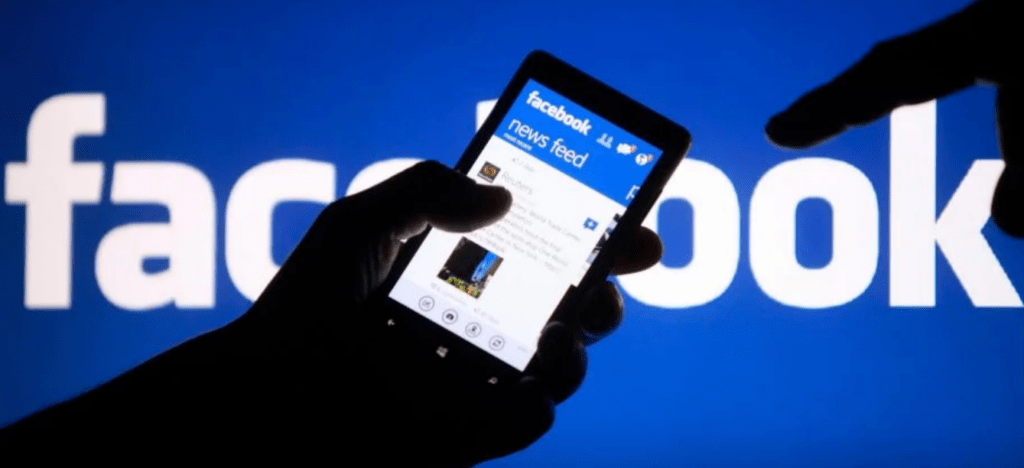
Conclusion
Unlocking the power of connection on Facebook is a valuable skill to have in today’s digital age. Whether you’re seeking reconciliation, satisfying your curiosity, or experiencing a change of heart, unblocking someone can be a meaningful step towards rebuilding relationships and fostering a more positive online environment.
In this step-by-step guide, we’ve walked you through the process of unblocking someone on Facebook. From accessing the blocking settings to finding the person you want to unblock and confirming the unblock, you now have the knowledge and tools to take control of your social media connections.
Remember, to unblock someone on Facebook is not just about restoring a digital connection; it’s about opening the door to new possibilities, growth, and understanding. By unlocking the power of connection on Facebook, you can forge stronger relationships, heal old wounds, and create a more vibrant and meaningful online presence. So, go ahead, embrace the journey, and unlock the power of connection on Facebook today.
