In the world of social media, where visuals and creativity reign supreme, using GIFs to comment on Instagram has become a popular way to add humor, express emotions, and engage with your followers. This article will guide you through the process of how to comment with GIFs on Instagram, providing examples and insights to elevate your online interactions.
Why Use GIFs in Instagram Comments?
GIFs are short, animated images that loop continuously, often conveying emotions, reactions, or ideas better than text alone. By incorporating GIFs into your Instagram comments, you can:
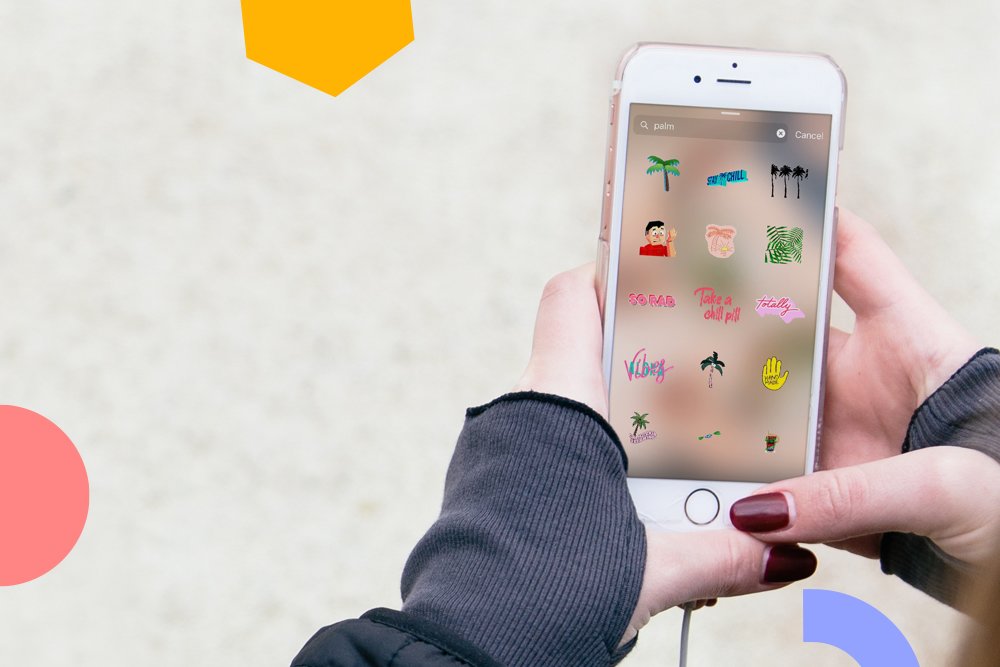
Add Humor: GIFs can inject humor and lightheartedness into your interactions, making your comments more memorable and enjoyable for your followers.
Express Emotions: Sometimes words can’t capture the exact sentiment you want to convey. A well-chosen GIF can express emotions like joy, surprise, excitement, or empathy effectively.
Stand Out: In a sea of text comments, a GIF can make your response stand out, capturing attention and encouraging further engagement.
Enhance Engagement: GIFs can spark conversations and encourage others to respond with their own GIFs, creating a dynamic and entertaining dialogue.
How to Comment with GIFs on Instagram: Step by Step
Choose Your GIF Source: Start by selecting a source for your GIFs. Instagram offers a built-in GIF search feature, or you can use external platforms like Giphy or Tenor to find the perfect GIF.
Navigate to the Comment Section: Find the post you want to comment on and scroll down to the comment section.
Click on the Comment Box: Tap on the comment box as if you were going to type a regular comment.
Access the GIF Search: On your keyboard, look for the GIF icon or search bar (it varies depending on your device). If you’re using Instagram’s built-in GIF search, tap the GIF button.
Search for Your GIF: Enter a keyword that matches the emotion or reaction you want to convey. A variety of GIF options will appear.
Choose Your GIF: Scroll through the options and select the GIF that best fits your response. You can preview GIFs before adding them to your comment.
Add Your GIF to the Comment: Once you’ve chosen your GIF, tap on it to add it to your comment. You can also add text alongside the GIF if you wish.
Post Your Comment: After adding the GIF and any desired text, hit the “Post” button to publish your comment with gifs on Instagram.
Examples of Using GIFs in Comments:
- Expressing Excitement: When a friend shares exciting news, you can comment with a GIF of a dancing character or a cheering crowd to show your enthusiasm.
- Reacting to Humor: If someone shares a funny meme, respond with a laughing GIF to let them know their post brought a smile to your face.
- Sending Birthday Wishes: On a friend’s birthday post, use a GIF of balloons and confetti to send festive wishes.
- Supporting Empathy: If someone shares a sad or challenging moment, a GIF of a comforting hug or a heart can convey your support.
Sources and Additional Tips:
- Instagram Help Center: Comment with GIFs on Instagram
- HowToGeek.com: What Is a GIF, and How Do You Use Them?
- Buy Instagram Targeted Comments: SocialMediaCombo.com
- Fossbytes.com: Best Giphy Alternatives | 7 Best GIF Apps And Websites 2020
In conclusion, making a comment with GIFs on Instagram is a creative way to engage with your followers, express emotions, and enhance your interactions. By following these simple steps and using relevant GIFs, you can transform your comments into engaging and entertaining contributions that stand out in the world of social media. Whether it’s a laugh, a smile, or a virtual hug, GIFs can add that extra touch of personality to your online presence.

